Fixed table
Extracts tables with a fixed number of columns and returns their collated column contents. Anchor either on the table title or on a table column heading.
Use the Fixed Table method for tables in the same document type that always have the same column layout (same headings in the same order, same number of columns).
For alternatives to this method, see Table methods.
Parameters
Note: For additional parameters available for this method, see Global parameters for methods. The following table shows parameters most relevant to or specific to this method.
| key | value | description |
|---|---|---|
| id (required) | fixedTable | When you specify this, you must also specify "type": "table" in the field's parameters. See the Stop parameter for details about how Sensible recognizes a table. |
| columnCount (required) | integer | The number of columns the tables must have. |
| columns (required) | array | An array of objects with the following parameters: - id (required): The ID for the column in the extraction output - index (required): The zero-based column index - type : The table cell's type. For more information, see Types - isRequired (default: false): If true, Sensible omits a row if its cell is empty in this column, or if the contents don't match the value you specify in this column's Type parameter. If false, Sensible returns nulls for empty cells in the row. Note that if you set this parameter to true for one column, Sensible omits the row for all columns, even if the row had content under other columns. |
| stop | Match object or array of Match objects. default: none | (Recommended) Stops table recognition at the matched line. Otherwise, Sensible searches all pages for tables, which can impact performance. When you specify a stop, Sensible uses an Amazon Web Service provider to recognize tables. When you omit a stop, Sensible uses a Microsoft OCR provider to recognize tables. When you specify a stop, Sensible supports: - merged cells in tables. Sensible populates "empty" spanned cells with the spanned value. For an example, see Merged cell example. - checkboxes in cells. Returns checkbox selection status as [true] or [false]. |
| startOnRow | integer. default: 0 | Zero-indexed row number at which to start table extraction. For example, use this to exclude column headings from the output. As a stricter alternative, set the Is Required parameter on a column and set a type on the column (see example in Examples section). |
| stopOnRow | integer | Zero-indexed row number of the last table row to include in the table extraction. For example, specify "stopOnRow:2" to return the first 3 rows. Use negative numbers to specify a stop row that's offset from the last row of the table, where -1 specifies to include the last row. For example, specify "stopOnRow:-3" to return all rows except the last 2 rows of the table. |
| detectTableStructureOnly | boolean. default: false | Set this parameter to true to troubleshoot optional character recognition (OCR) in a table. If true, Sensible bypasses the text output by the table recognition OCR provider. Sensible instead recognizes the table's text using the OCR engine specified by your document type, or by using text embedded in the document file if present. For an example, see Example: Troubleshoot Table OCR. If "detectTableStructureOnly": true causes incorrect line sorting, set annotateSuperscriptAndSubscript": true to correct the line sorting. |
| annotateSuperscriptAndSubscript | boolean. default: false | Set to true only if the Detect Table Structure Only parameter is set to true. When true: - Sensible annotates subscript and superscript text in the table with [^...] and [_...], respectively. This parameter doesn't support annotating text in multi-line cells. |
Examples
The following example shows extracting two columns using the Fixed Table method.
- In order to omit column headings, the config specifies
"type": "number"and"isRequired": truefor the columncol4_rank_last_month. You can also use"startOnRow":1to omit headings. - To improve performance, the config specifies a Stop parameter.
Config
{
"fields": [
{
"id": "agile_risks_table",
"anchor": "agile software",
"type": "table",
"method": {
"id": "fixedTable",
"columnCount": 4,
"columns": [
{
"id": "col1_risk_description",
"type": "string",
"index": 0
},
{
"id": "col4_rank_last_month",
"type": "number",
"isRequired": true,
"index": 3
}
],
"stop": {
"type": "startsWith",
"text": "project managers"
}
}
}
]
}Example document
The following image shows the example document used with this example config:
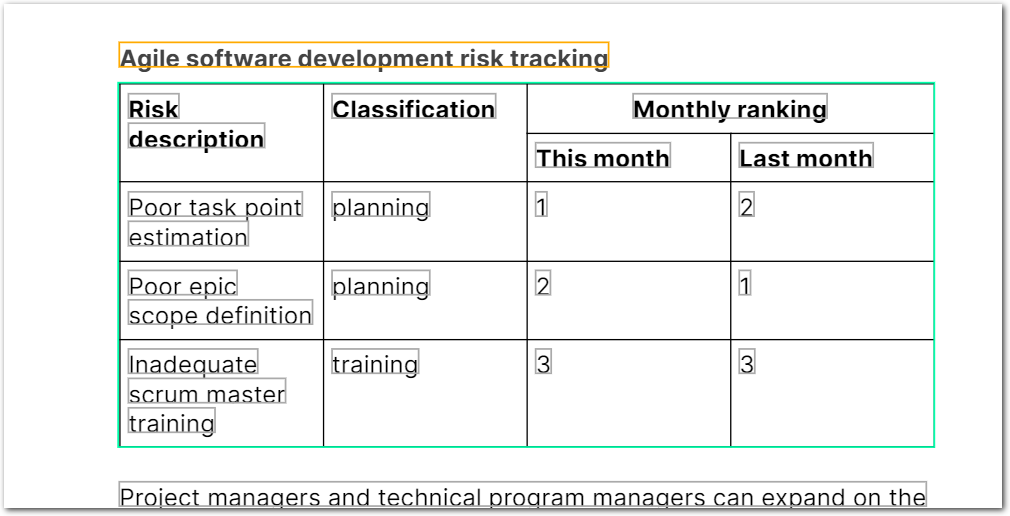
| Example document | Download link |
|---|
Output
{
"agile_risks_table": {
"columns": [
{
"id": "col1_risk_description",
"values": [
{
"value": "Poor task point estimation",
"type": "string"
},
{
"value": "Poor epic scope definition",
"type": "string"
},
{
"value": "Inadequate scrum master training",
"type": "string"
}
]
},
{
"id": "col4_rank_last_month",
"values": [
{
"source": "2",
"value": 2,
"type": "number"
},
{
"source": "1",
"value": 1,
"type": "number"
},
{
"source": "3",
"value": 3,
"type": "number"
}
]
}
]
}
}Example: Merged cells
The following example shows using the Stop parameter to improve output for merged cells:
Config
{
"fields": [
{
"id": "test_merged_cells",
"anchor": "start of table",
"type": "table",
"method": {
"id": "fixedTable",
"columnCount": 3,
"columns": [
{
"id": "class",
"type": "string",
"index": 0
},
{
"id": "student",
"index": 1
},
{
"id": "grades",
"index": 2
}
],
"stop": {
"type": "startsWith",
"text": "end of table"
}
}
}
]
}Example document
The following image shows the example document used with this example config:
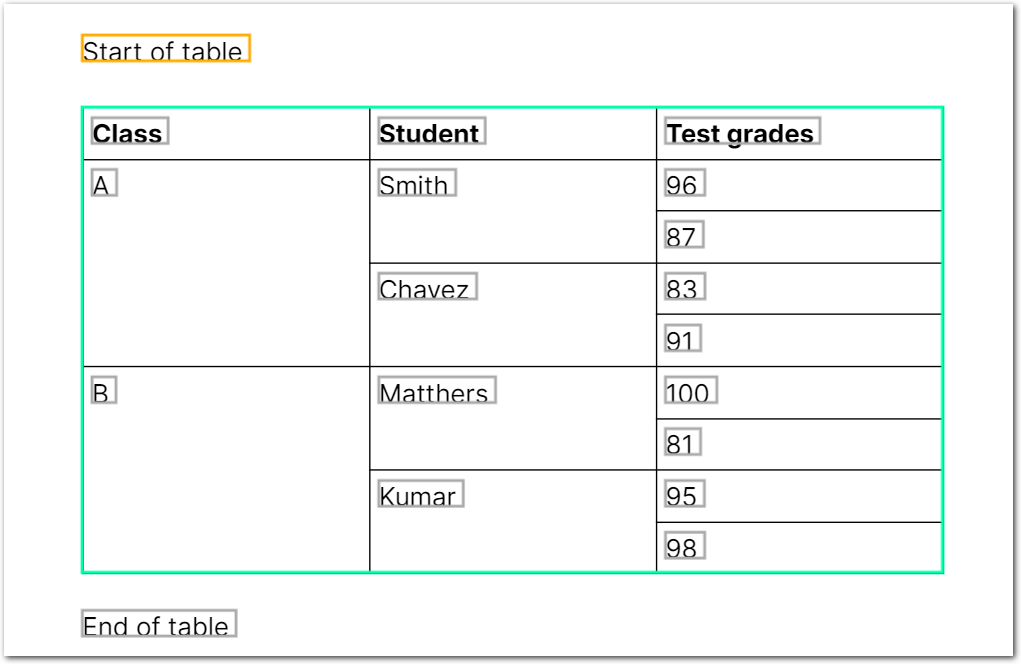
| Example document | Download link |
|---|
Output
Without the Stop parameter, Sensible leaves "merged" cells empty:
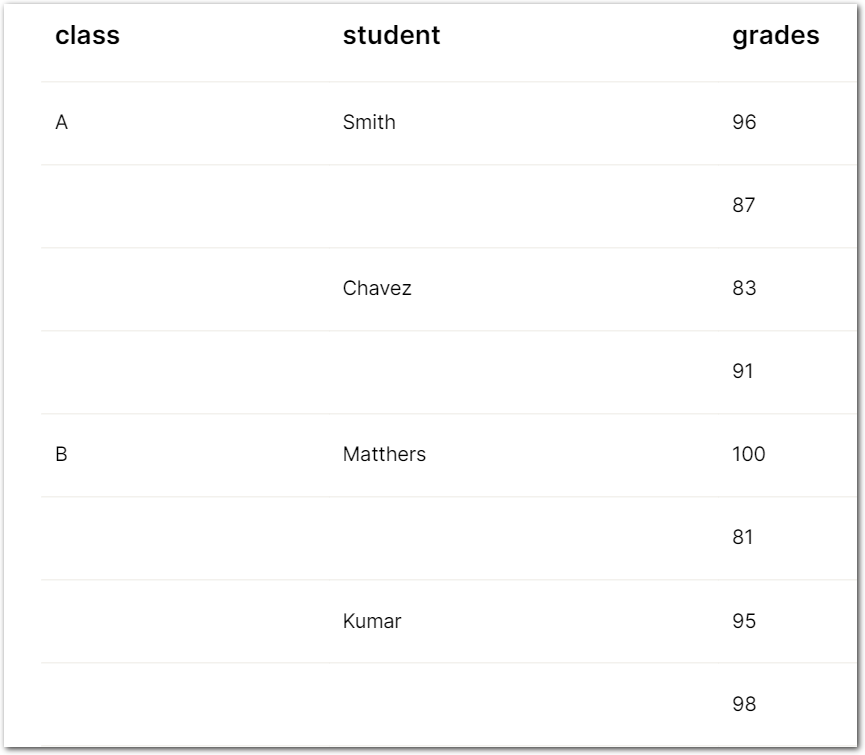
With the Stop parmeter, Sensible populates "merged" cells:
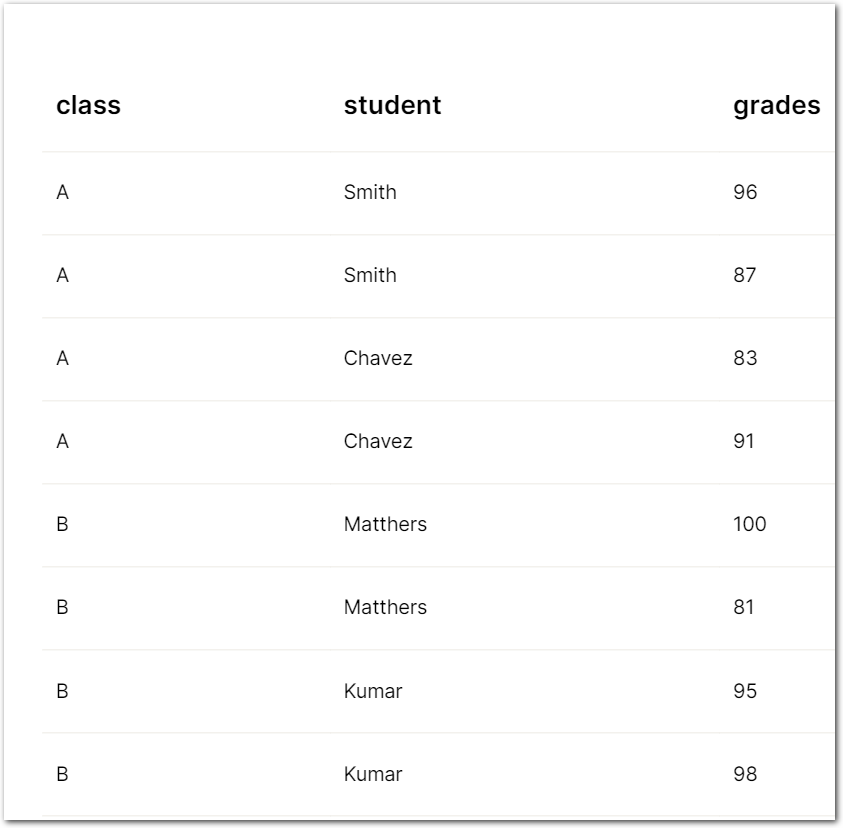
The following JSON shows the "populated" output:
{
"test_merged_cells": {
"columns": [
{
"id": "class",
"values": [
{
"value": "Class",
"type": "string"
},
{
"value": "A",
"type": "string"
},
{
"value": "A",
"type": "string"
},
{
"value": "A",
"type": "string"
},
{
"value": "A",
"type": "string"
},
{
"value": "B",
"type": "string"
},
{
"value": "B",
"type": "string"
},
{
"value": "B",
"type": "string"
},
{
"value": "B",
"type": "string"
}
]
},
{
"id": "student",
"values": [
{
"value": "Student",
"type": "string"
},
{
"value": "Smith",
"type": "string"
},
{
"value": "Smith",
"type": "string"
},
{
"value": "Chavez",
"type": "string"
},
{
"value": "Chavez",
"type": "string"
},
{
"value": "Matthers",
"type": "string"
},
{
"value": "Matthers",
"type": "string"
},
{
"value": "Kumar",
"type": "string"
},
{
"value": "Kumar",
"type": "string"
}
]
},
{
"id": "grades",
"values": [
{
"value": "Test grades",
"type": "string"
},
{
"value": "96",
"type": "string"
},
{
"value": "87",
"type": "string"
},
{
"value": "83",
"type": "string"
},
{
"value": "91",
"type": "string"
},
{
"value": "100",
"type": "string"
},
{
"value": "81",
"type": "string"
},
{
"value": "95",
"type": "string"
},
{
"value": "98",
"type": "string"
}
]
}
],
"title": {
"type": "string",
"value": "Start of table"
}
}
}Example: Troubleshoot table OCR
The following table shows troubleshooting OCR in a table.
Config
{
"fields": [
{
"id": "symbol_table",
"method": {
"id": "nlpTable",
"description": "table describing comparison symbols",
/* without "detectTableStructureOnly": true,
the OCR engine incorrectly returns < or >
instead of ≤ or ≥ */
"detectTableStructureOnly": true,
/* if "detectTableStructureOnly": true
results in incorrect line sorting,
set the following additional parameter:
"annotateSuperscriptAndSubscript": true,
*/
"columns": [
{
"id": "operator",
"description": "operator",
"type": "string"
},
{
"id": "description",
"description": "description ",
"type": "string"
}
]
}
}
]
}Example document
The following image shows the example document used with this example config:
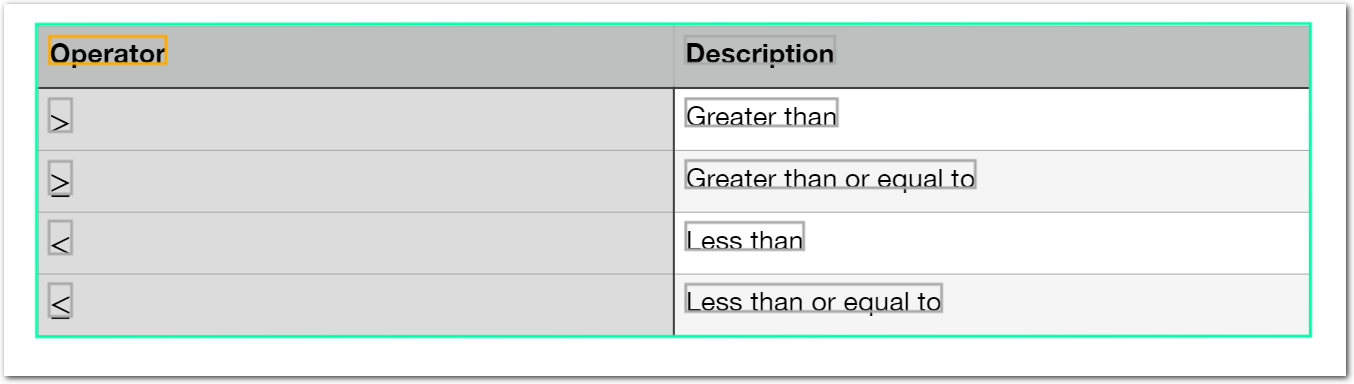
| Example document | Download link |
|---|
Output
{
"symbol_table": {
"columns": [
{
"id": "operator",
"values": [
{
"value": ">",
"type": "string"
},
{
"value": "≥",
"type": "string"
},
{
"value": "<",
"type": "string"
},
{
"value": "≤",
"type": "string"
}
]
},
{
"id": "description",
"values": [
{
"value": "Greater than",
"type": "string"
},
{
"value": "Greater than or equal to",
"type": "string"
},
{
"value": "Less than",
"type": "string"
},
{
"value": "Less than or equal to",
"type": "string"
}
]
}
]
}
}Notes
For alternatives to this method, see Table methods.
Updated 14 days ago