Method object
A Method object defines how to extract target data. There are two primary categories of methods:
| LLM-based methods | Layout-based methods | |
|---|---|---|
| Notes | Ask questions about info in the document, as you'd ask a human. For example, "what's the policy period"? Uses large language models (LLMs). | Find the information in the document using anchoring text and layout data. For example, specify to extract the second cell in a column headed by "premium". |
| Deterministic | no | yes |
| Handles complex layouts | no | yes |
Parameters
The following global parameters are available to all methods:
| Key | Value | Description |
|---|---|---|
id | string | see Layout-based methods and LLM-based methods. |
| tiebreaker | integer (zero-based index) or ordinal ( first, second, third, last)or comparison ( >, <)or joinIf unspecified, the defaults are join if the method returns a string array, first for values of other types. | If a method returns multiple elements in an array, specifies which element to extract in the returned array. For example, if a Row method returns "value": a", "b", "c" , then tiebreaker: 1 returns "b." integer: Returns the zero-indexed nth element in the returned array. For example, 0 returns the first element, -1 returns the last element, and -2 returns the second-to-last element in the array. ordinal: Returns the first, second,third or last element, using Sensible's default line sorting.comparison: Returns the first or last element, sorted alphanumerically using Unicode values. If you want to compare numeric amounts and ignore non-numbers, then add a numeric type such as type: currency as a top-level parameter to the field.join: Returns all elements in the returned array as a single string, delimited by whitespaces. |
| lineFilters | Match object | Filters out the specified lines from the method's output. For example, if the Box method extracts unwanted footer lines from a box, you can filter out the lines with this parameter. |
| typeFilters | array of Types | Filters out the specified types from the method results. For example, for a target box containing a delivery date, a street address, and delivery notes, you can filter out the lines containing Date and Address types in order to extract the delivery notes. Note that stricter types, such as the Phone Number type, are more useful to specify here than less strict types, such as Name and Currency types. For an example, see the Examples section. |
| wordFilters | string array | Filters out the specified strings from the method results. |
| whitespaceFilter | spaces, all | Remove extra whitespaces.spaces - remove solely extra spaces.all - remove all whitespace characters, including newlines. |
| xRangeFilter | object | Defines left and right boundaries in which to capture lines. For example, in combination with the Document Range method, the X Range Filter parameter defines a "column" that's bounded at the top and bottom by text matches. This column excludes any lines that partially fall outside the defined rectangular region. Contains the following parameters: start - right,left - Defines the starting point of the "column" at either the right or left boundary of the anchor line.offsetX - Adjusts the horizontal position of the starting point defined by the Start parameter. width - The width of the page region to capture, in inches.As an alternative to this parameter, use the Multicolumn preprocessor. For an example, see the Examples section. |
| (Deprecated) xMajorSort | boolean | Deprecated: Use the Sort Lines parameter instead. |
| sortLines | readingOrderLeftToRight | Set this parameter to readingOrderLeftToRight to sort lines whose height and vertical position are misaligned. For example, with misaligned handwritten text, slight jitter in the vertical positions of lines can cause Sensible to incorrectly sort lines that a human reader interprets as following left to right. The Sort Lines parameter corrects this problem by sorting lines by their likely reading order. |
Examples
Sort Lines example
PROBLEM
In the following example, the handwritten text "Nash" is slightly taller than the text "Steve" with the document type's OCR engine set to Google , so Sensible interprets "Nash" as preceding "Steve" (reversing the order interpreted by a human reader) and outputs "Nash Steve" as the name:
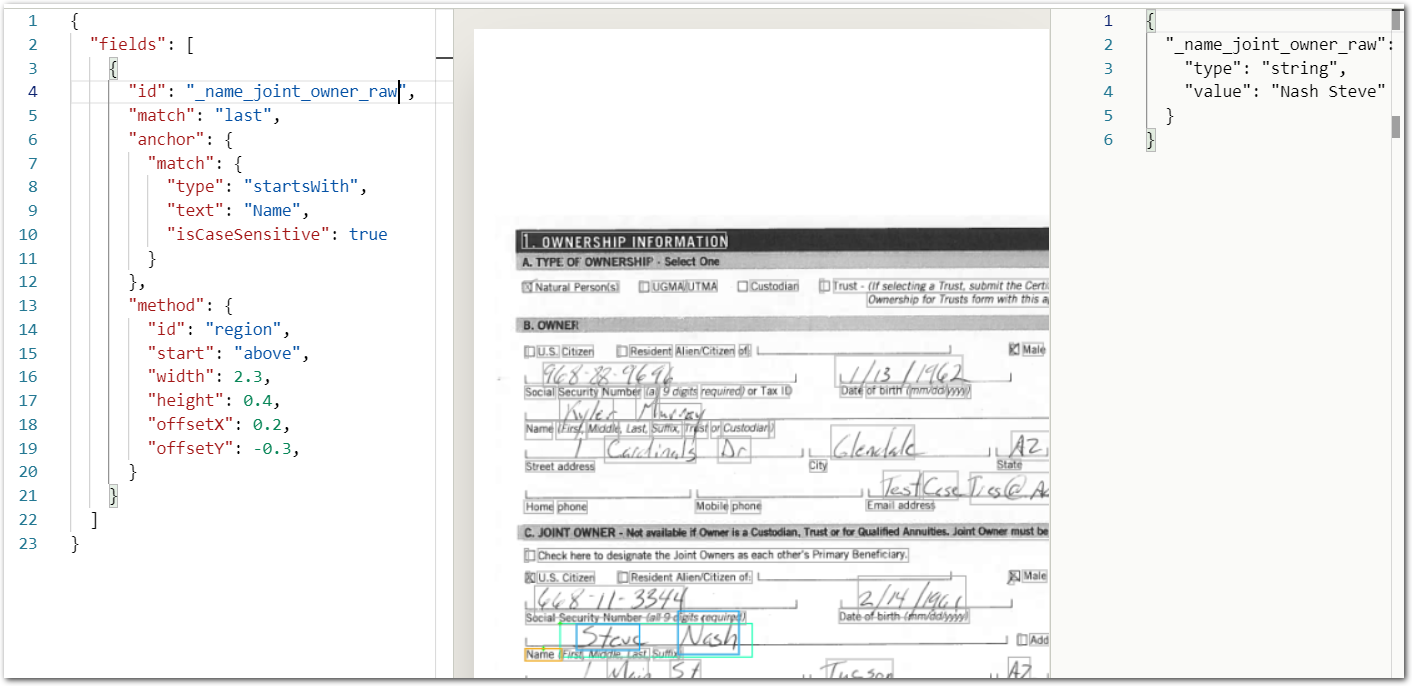
SOLUTION
To reliably capture the first and last name in their left-to-right order, set "sortLines": "readingOrderLeftToRight".
Config
{
"fields": [
{
/* Ensure the document type's OCR Engine parameter is set to Google for this example */
"id": "_name_joint_owner_raw",
"match": "last",
"anchor": {
"match": {
"type": "startsWith",
"text": "Name",
"isCaseSensitive": true
}
},
"method": {
"id": "region",
/* when OCR Engine is set to Google, "Nash" is higher on the page than "Steve"
use the Sort Lines parameter to avoid erroneously outputting "Nash Steve" */
"sortLines": "readingOrderLeftToRight",
"start": "left",
"width": 2.5,
"height": 0.4,
"offsetX": 0.2,
"offsetY": -0.45
}
}
]
}Example document
The following image shows the example document used with this example config:
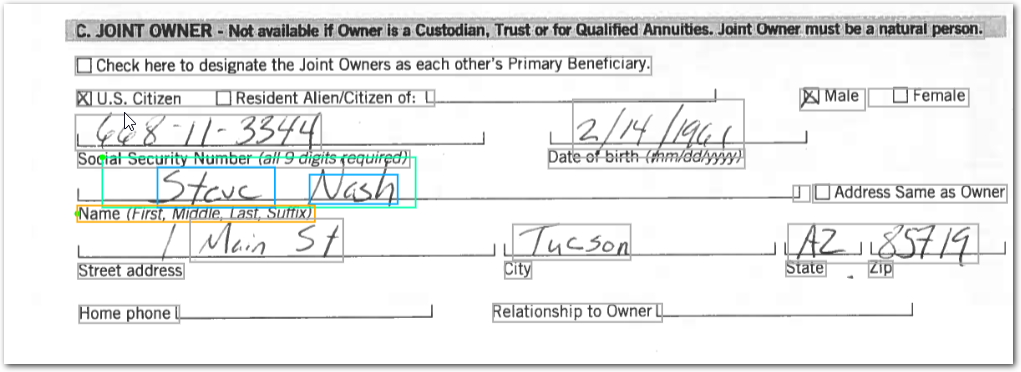
| Example document | Download link |
|---|
To run this example, verify the document type uses Google OCR (click the gear icon for the Document Type and select Google):
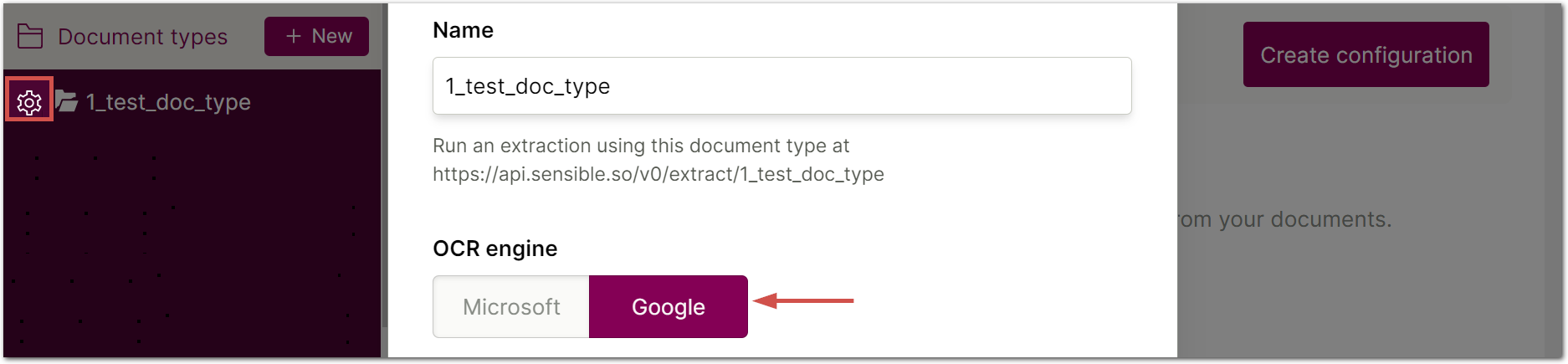
Output
{
"_name_joint_owner_raw": {
"type": "string",
"value": "Steve Nash"
}
}Type Filters example
The following example shows using the Type Filters parameter to extract delivery notes from a box.
Config
{
"fields": [
{
"id": "delivery_notes",
"type": "string",
"anchor": "delivery information",
"method": {
"id": "box",
"offsetY": 1,
"typeFilters": [
"address",
{
"id": "date",
"format": "%b_%D_%y"
}
]
}
}
]
}Example document
The following image shows the example document used with this example config:
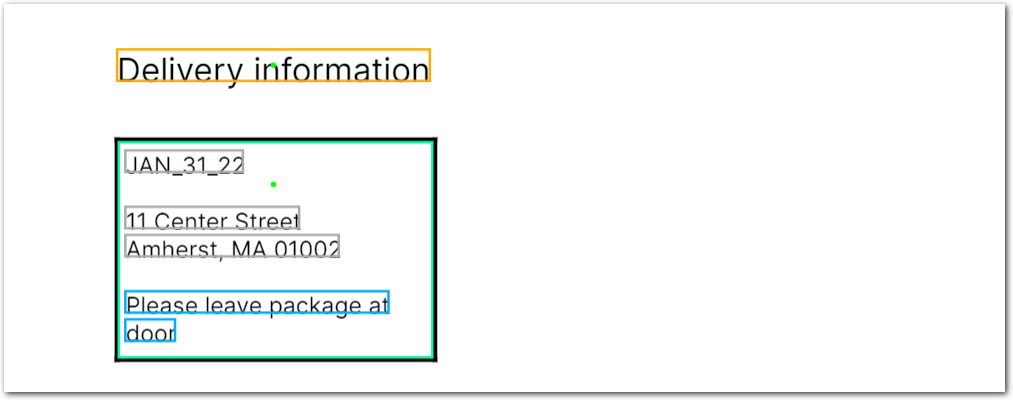
| Example document | Download link |
|---|
Output
{
"delivery_notes": {
"type": "string",
"value": "Please leave package at door"
}
}X Range Filter example
In combination with the Document Range method, the X Range Filter parameter defines a "column" that's bounded at the top and bottom by text.
The following image shows using this parameter to extract a "cell" of text:
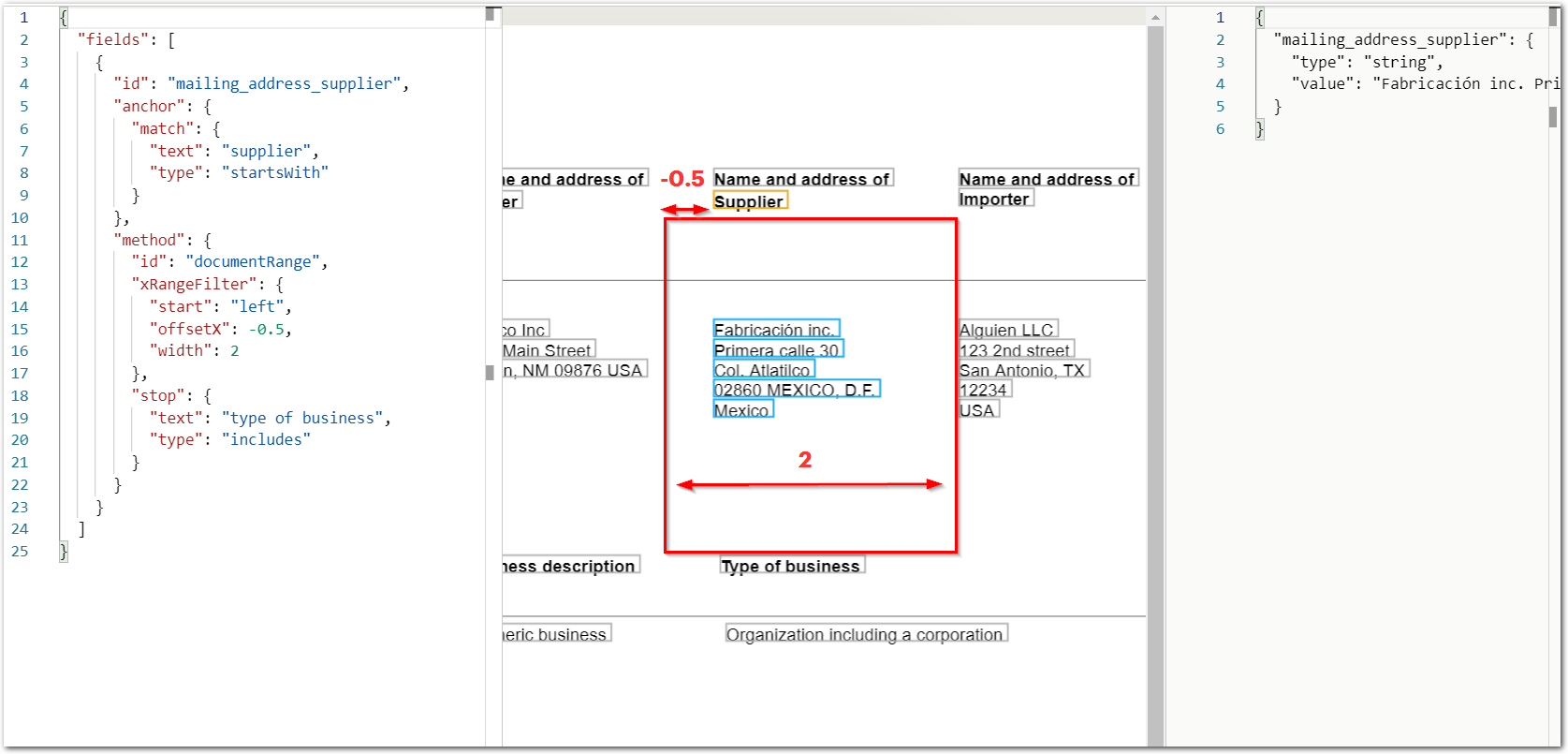
In this example, the X Range Filter parameter is an alternative to:
- The Document Range method without the X Range Filter parameter. Without the parameter, this method extracts unwanted information such as the address of the importer.
- The Fixed Table method. This method doesn't recognize the table's formatting.
Alternatives to using the X Range Filter parameter in this example include:
- The Text Table method with
"detectMultipleLinesPerRow": trueconfigured. - LLM-based methods, such as the NLP Table method.
Try out this example in the Sensible app using the following document and config:
| Example document | Download link |
|---|
This example uses the following config:
{
"fields": [
{
"id": "mailing_address_supplier",
"anchor": {
"match": {
"text": "supplier",
"type": "startsWith"
}
},
"method": {
"id": "documentRange",
"xRangeFilter": {
"start": "left",
"offsetX": -0.5,
"width": 2
},
"stop": {
"text": "type of business",
"type": "includes"
}
}
}
]
}Updated 23 days ago