Troubleshooting
Sensible offers you several ways to troubleshoot your configs and extractions.
API logging levels
To troubleshoot extractions in API or SDK responses, you can configure verbosity level. For more information, see verbosity.
Inspect extracted text
Sometimes, the text you see in the rendered document doesn't match the direct-text extraction. To inspect all the text Sensible extracted from a document, use the following config:
{
"fields": [
{
"id": "all_lines_in_doc",
"method": {
"id": "documentRange",
"includeAnchor": true
},
"anchor": {
"match": {
"type": "first"
}
}
}
]
}Inspect lines and fields
You can inspect a line to see:
- the extracted text (this text might not match the text in the rendered document)
- dimensions of the line boundaries
- which fields interact with that line:
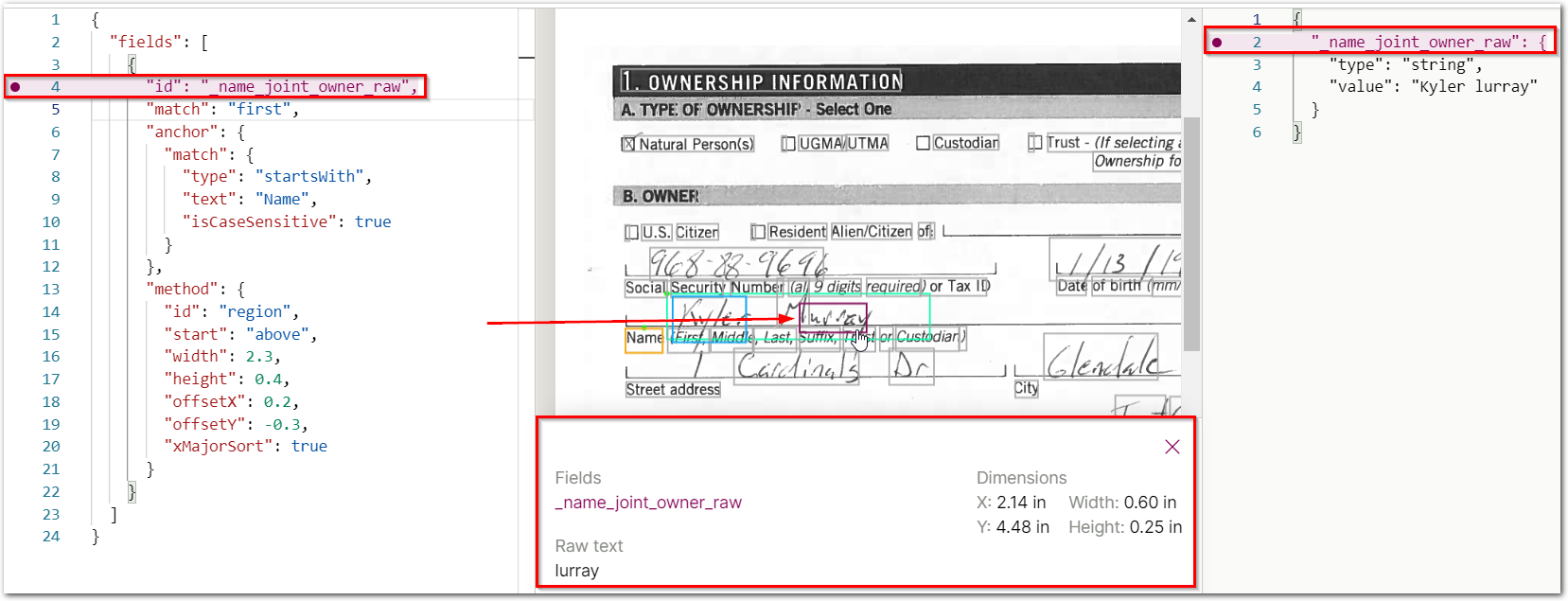
Inspect source text
The Sensible app visually represents SenseML queries in rendered documents using colored symbols. For more information, see Source text traceability.
Lint SenseML
The SenseML pane has a built-in linter for both JSON and the SenseML model. If you see a warning about invalid JSON, then hover over the red-underlined JSON to see an error message:
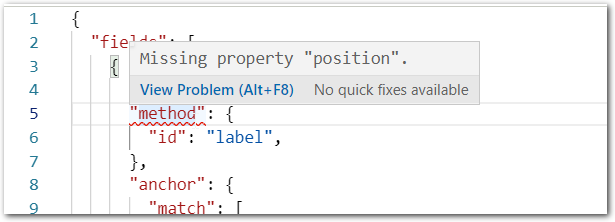
You can also use the linter to autocomplete parameters.
Notes
For more troubleshooting tips, see Advanced LLM prompt configuration.
Updated 18 days ago