Getting started with email extraction
Introduction
You can automatically extract structured data from email bodies and attachments by forwarding them to Sensible.
The following image shows an overview of email extraction:
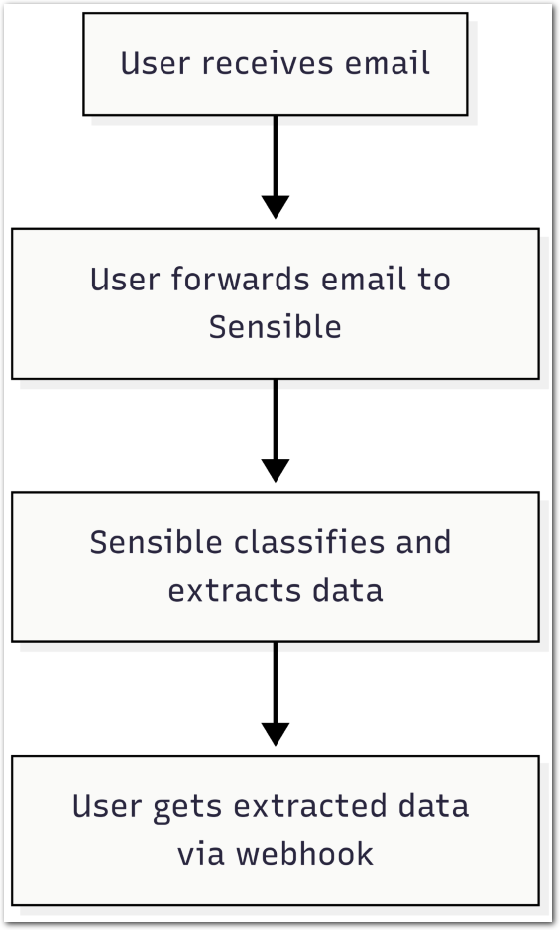
Implementation overview
To implement this workflow, take the following general steps:
-
Determine email filters
-
Determine a set of similar emails from which you want to extract data. For example, you're in PropTech and you want to extract data from residential lease applications.
-
Determine email filtering criteria for the set of emails. In a succeeding step, use the filters to automatically forward these emails to a Sensible address.
-
-
Configure data extraction
- In the Sensible app, define a document type for each email attachment in the lease application emails from which you want to extract data. You can optionally define a document type for the email body. For example,
driverse_licenses,paystubs,leases, andemail_body_lease_applications.
- In the Sensible app, define a document type for each email attachment in the lease application emails from which you want to extract data. You can optionally define a document type for the email body. For example,
-
(Optional) Configure data destination
- By default, view the extracted data in the Sensible app. Optionally you can also define a webhook to receive the extracted data.
-
Create email processor
- When you've completed the preceding steps, contact Sensible to create an email processor. An email processor contains the specified document types, webhook URLs, and forwarding email aliases. You can now start forwarding emails to the processor and receive extracted data.
Getting started
Let's walk through an example of implementing an email processor. In this example implementation, you're in PropTech and you want to extract data from lease applications addressed to the property manager "Sensible Property." Lease application emails to this property manager typically include the following attachments:
- paystub
- drivers license
- signed lease
The following image shows an example email:
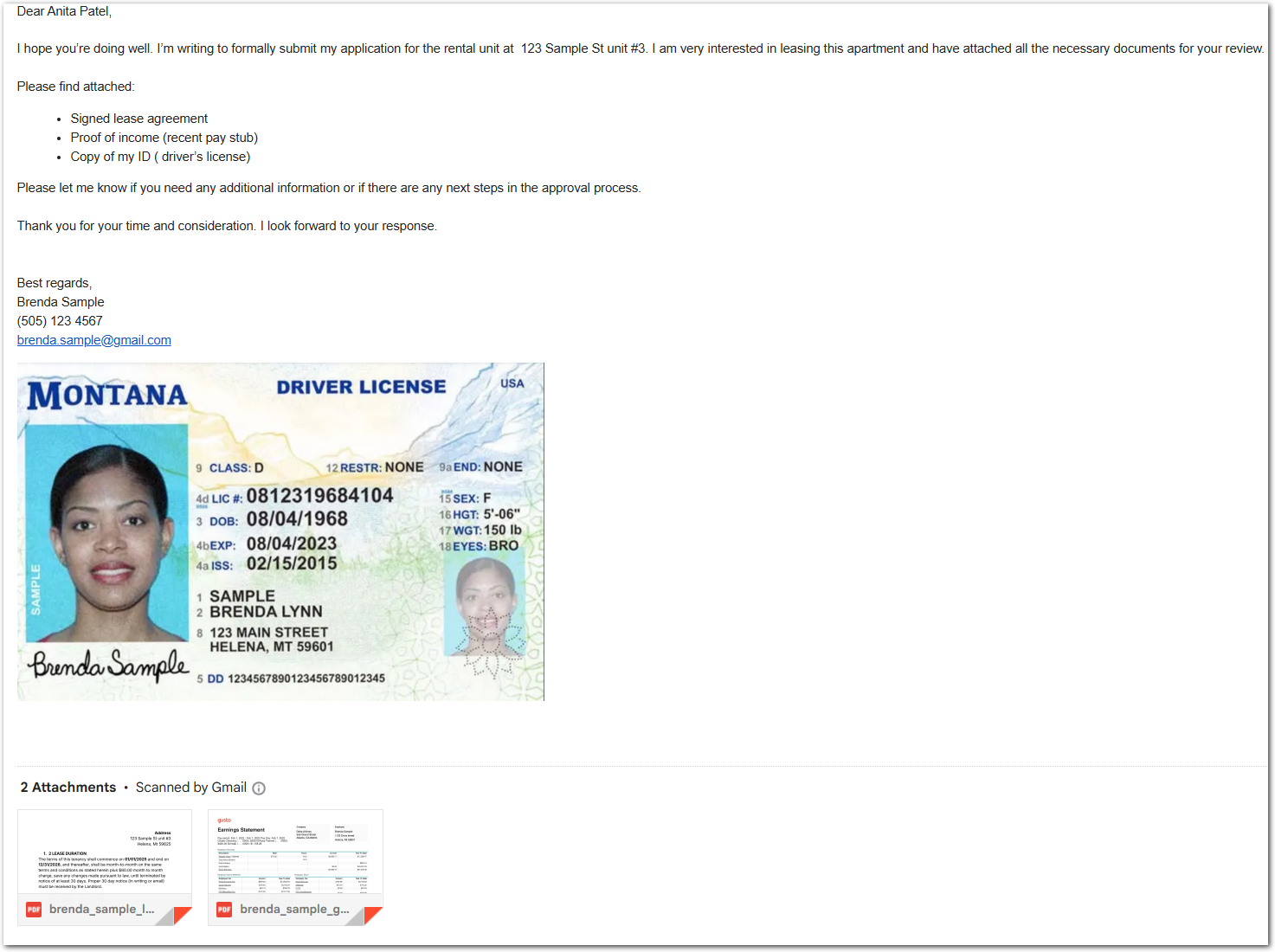
You'll create a residential_lease_applications email processor to handle emails like this one.
Determine email filters
- Determine your filtering criteria for forwarding Sensible Property lease applications. For example, you filter by emails addressed to
[email protected].
Configure data classification and extraction
To configure email data classification and extraction in your Sensible account, take the following steps.
Create out-of-the-box document types
Create document types to classify and extract from the paystub, drivers license, and signed lease attachments:
- Follow the steps in Out-of-the-box extractions to add extraction support for the following document types to your account:
- driver_license document type
- pay_stubs document type
(Optional) Create custom document types
Sensible doesn't provide out-of-the-box extraction support for leases. To create support in your account, take the following steps:
-
Create a document type for leases. In the Document Types tab, Click New document type. In the dialog, take the following steps:
- Name the document type
leases. - Upload the following example document:
Example document Download link -
Name the config
sensiblepropertiesfor the fictional property management company in this example. -
After you create the document type, edit the config you created. Paste the following code into the left pane:
{ "fields": [ { "method": { "id": "queryGroup", "searchBySummarization": "page", "queries": [ { "id": "tenancy_terms_start", "description": "tenancy terms start date", "type": "date" }, { "id": "tenancy_terms_end", "description": "tenancy terms end date", "type": "date" }, { "id": "monthly_rents_dollars", "description": "monthly rents in dollars", "type": "currency" } ] } } ] }
- Name the document type
-
(Optional) Create a document type for lease application email bodies:
- Follow the preceding steps to create a document type named
email_body_lease_applicationswith a config namedsensibleproperties. Upload the following example document:
Example document Download link Note: This example document is a PDF exported from an email body for testing. In production, Sensible automatically converts email bodies to PDFs.
- In the config, paste the following code:
- Follow the preceding steps to create a document type named
{
"fields": [
{
"method": {
"id": "queryGroup",
"searchBySummarization": "page",
"queries": [
{
"id": "applicant_name",
"description": "What is the name of the applicant?",
"type": "string"
},
{
"id": "date_sent",
"description": "What is the date the email was sent?",
// this type formats the extracted data as a ISO 8601 date
"type": "date"
},
{
"id": "attachment_count",
"description": "How many attachments are included in the email?",
"type": "string"
}
]
}
}
]
}How it works: email processors and document types
Your residential_lease_applications email processor uses the document types you configured in previous steps for classification and extraction:
- You specify multiple document types in the email processor for possible attachments. The email processor classifies each attachment against the document types you specify. For example, it classifies an attached Gusto paystub against
driver_license,pay_stubs, andleasesdocument types and determines that it's apay_stub. The email processor then uses thepay_stubsdocument type to extract data from the attachment. - You specify one document type for the email body, for example,
lease_application_email_bodies. The email processor extracts data using that document type.
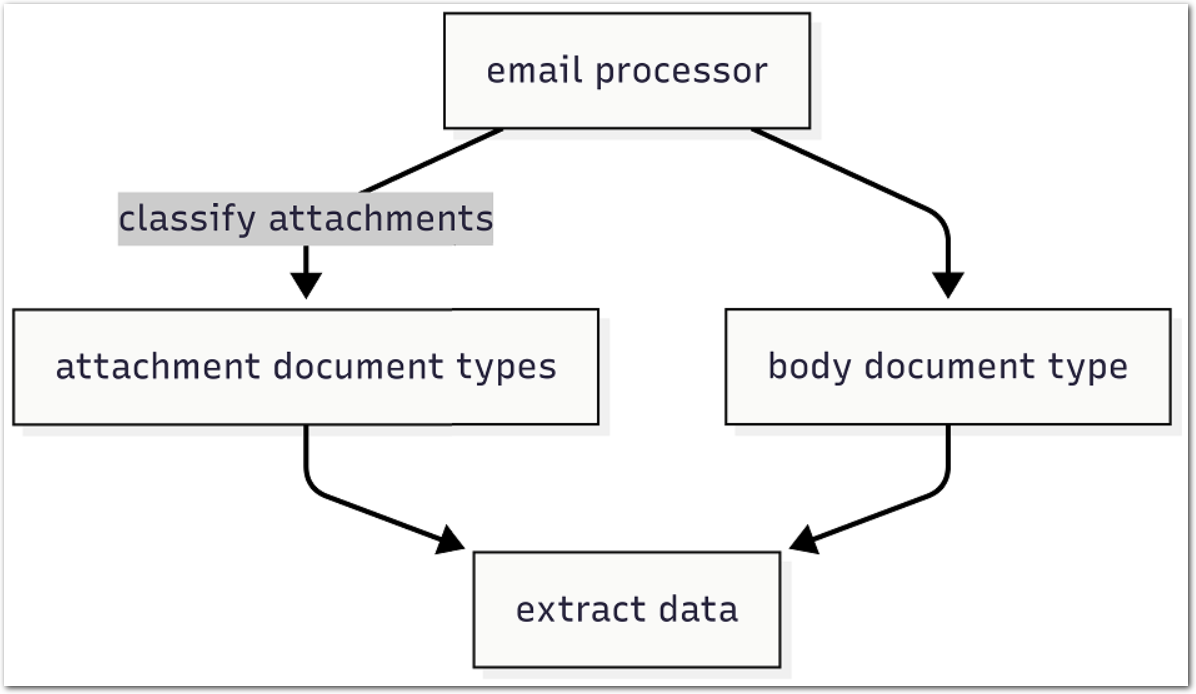
Each document type contains configs, or collections of SenseML queries for extracting document data. Configs handle variations in a document type. For example, each config in the pay_stubs document type handles a different paystub software vendor, such as Gusto, ADP, or Paylocity.
(Optional) Configure data destination
To receive extracted email data, you have the following options:
- By default, view and download the extracted data in the Sensible app on the Extraction history tab:
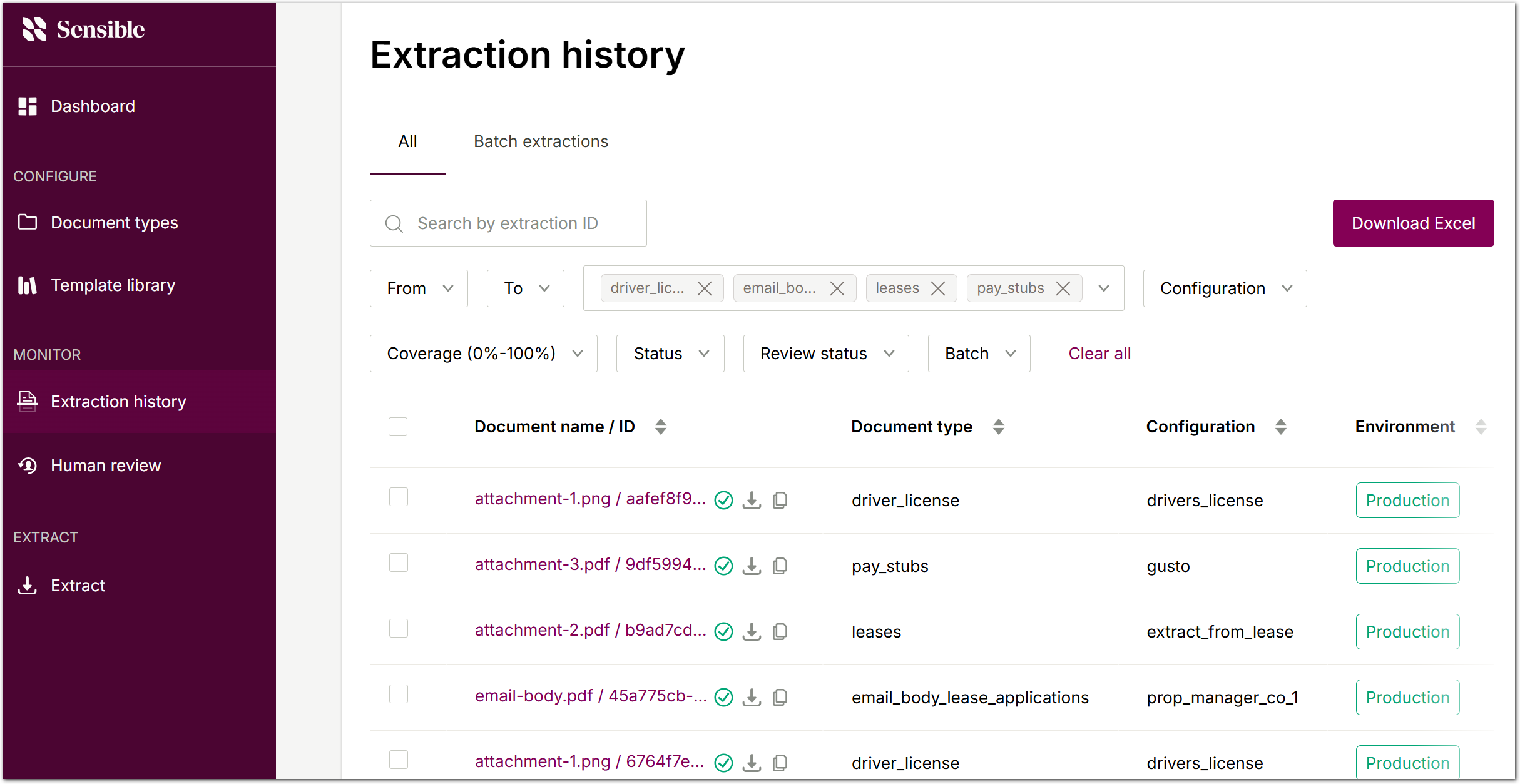
- Implement a webhook as a destination for the extracted data. In a succeeding step, provide Sensible with its URL.
Create email processor
In the preceding steps, you configured the necessary prerequisites for an email processor that can handle lease applications. Contact Sensible to create the email processor. Provide the following details:
- the name of the email processor, for example,
residential_lease_applications. - the names of the document types you created in your account (
driver_license,pay_stubs,leases, andemail_body_lease_applications). - (optional) the URL of the webhook you implemented.
After creating the email processor, Sensible provides you with the email alias for the processor, for example, [email protected]. Forward your lease application emails to this address.
(Optional) Send a test email
Send a test email with attachments to the processor you created. You can download example documents from the following locations:
| document | link |
|---|---|
| Drivers license | Download link |
| Pay stub | Download link |
| Lease | Download link |
For the body, use the following text:
Dear Anita Patel,
I hope you’re doing well. I’m writing to formally submit my application for the rental unit at 123 Sample St unit #3. I am very interested in leasing this apartment and have attached all the necessary documents for your review.
Please find attached:
- Signed lease agreement
- Proof of income (recent pay stub)
- Copy of my ID (driver’s license)
Please let me know if you need any additional information or if there are any next steps in the approval process.
Thank you for your time and consideration. I look forward to your response.
Best regards,
Brenda Sample
(505) 123 4567
[email protected]
You should get back an extraction response for each attachment at the webhook you specified.
In the Sensible app, click each extraction to view its data. For example, the paystub extraction includes the extracted fields employer_name: Delta Airlines and employee_name: Brenda Sample:
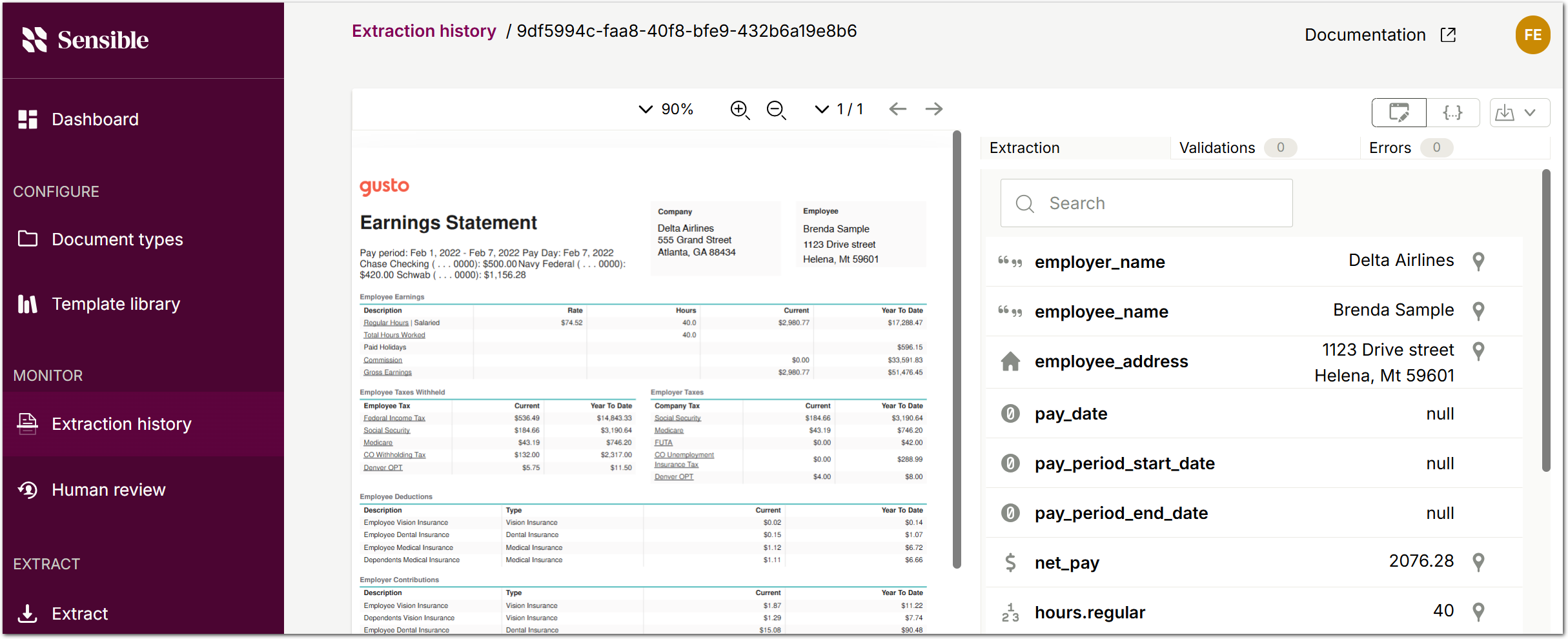
Updated 24 days ago