Quick extraction
After you've configured extractions for your custom documents or for out-of-the-box supported documents, you can upload documents to the Sensible app in bulk and download the extracted data as Excel files.
In this tutorial you'll learn to:
- upload documents to the Sensible app's Extract tab
- automatically extract from the documents using pre-existing document types and configs
- download the extracted data as Excel.
Extract from a file
Take the following steps:
-
Navigate to the Extract tab.
-
Select Document for single-document files or Portfolio for documents bundled into a single file.
- If you select Portfolio, choose between Fingerprint mode or LLM mode for segmenting the portfolio into subdocuments. For more information, see Multi-document extractions.
-
In the Document type dropdown in the right pane, select the category that describes your document, for example,
resumesorbank_statements. For portfolios, select multiple types.Note: If you haven't created your own document type, select
llm_basics / Auto select. Thellm_basicsdocument type contains interactive examples for bank statements, resumes, and contracts. If you specifyAuto select, Sensible automatically detects the best-fitting extraction configuration, or "config", for the document you upload.
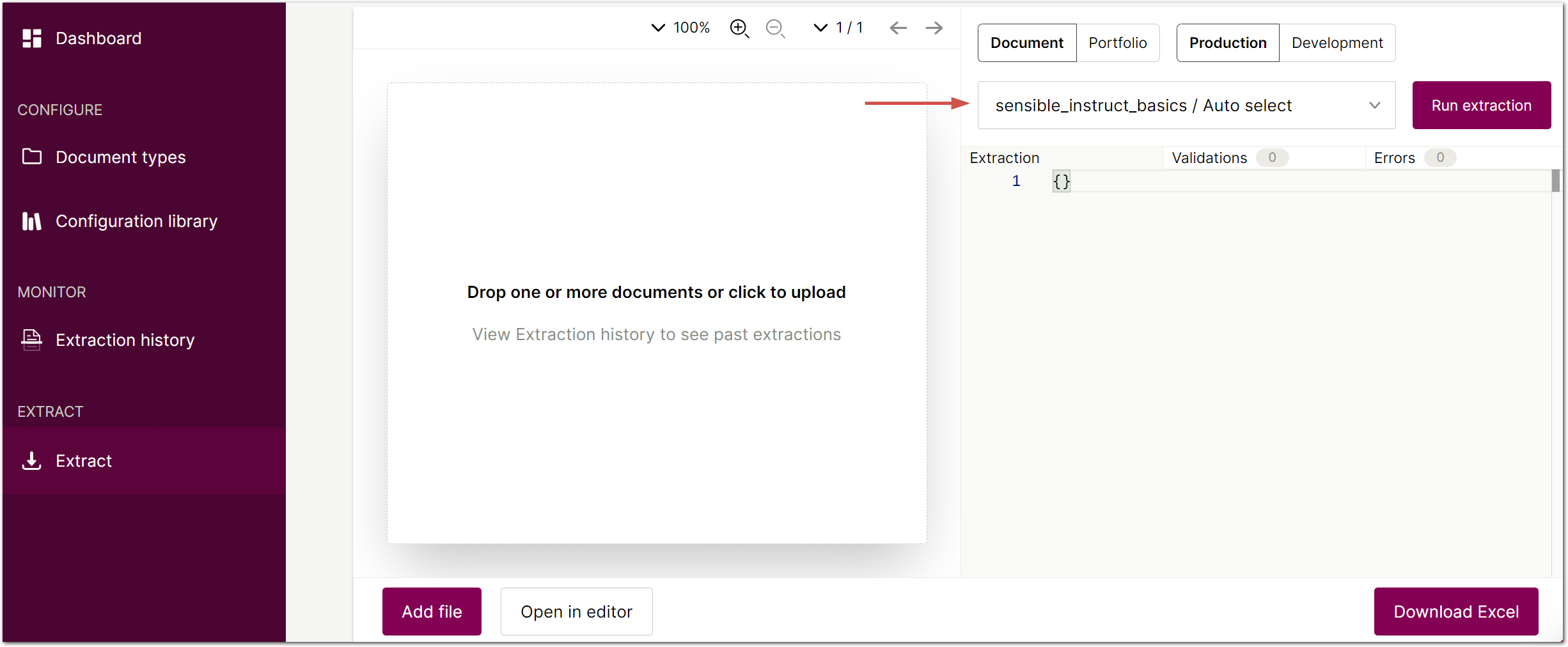
- Click Upload document and select your example document or documents. For a list of supported file types, see Supported file types. Note that Sensible automatically OCRs documents as needed, except in advanced cases.
If you don't have an example document, use the following document with the llm_basics document type :
| Example document | Download link |
|---|
-
Click Run Extraction.
-
Sensible displays the extracted data as JSON in the right pane. Click Download excel to convert the extracted document data to Excel:
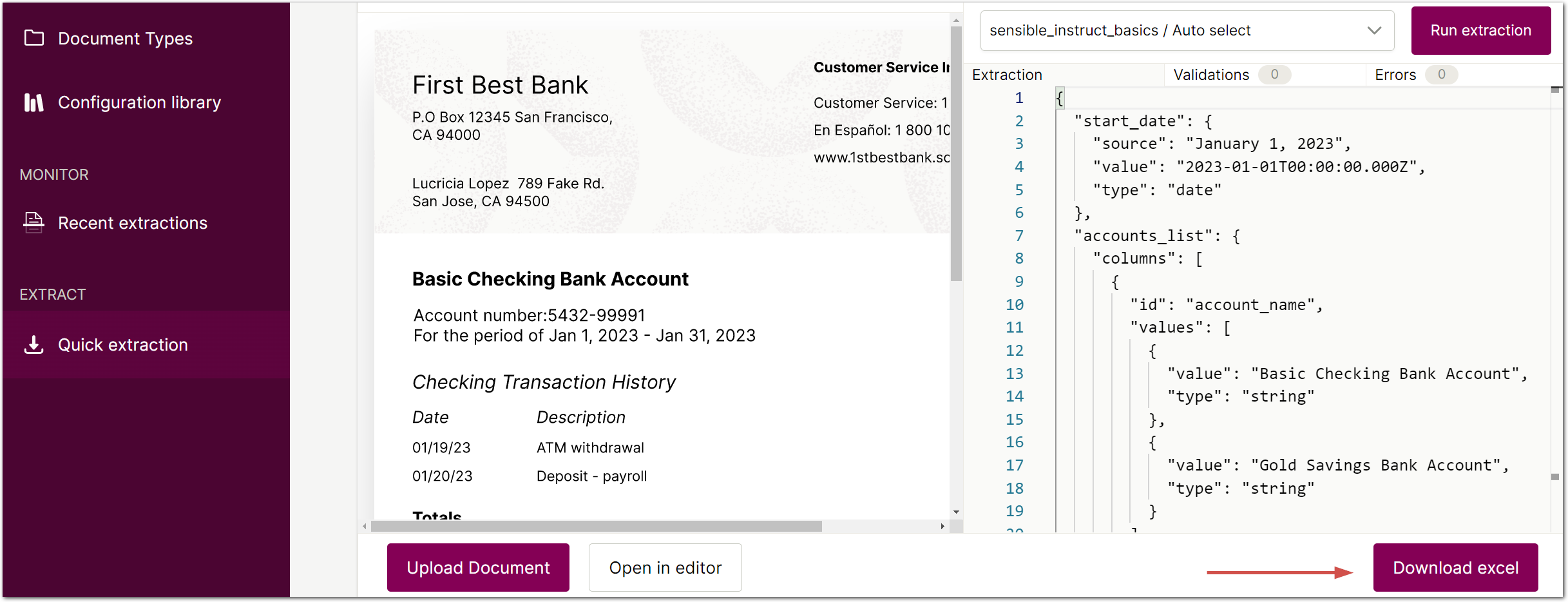
The following spreadsheet shows output for the example bank statement. The first tab contains fields with single values, for example the start date field. Succeeding tabs contain fields with table output, for example, the accounts list table.
Note Each downloaded Excel file contains the data from one document. To combine extracted documents into one Excel file, use the Sensible API or Sensible SDKs.
Extract from multiple files
To extract from multiple files in a batch, select and upload multiple files in step 3 in the preceding section:

Next
For more information about how Sensible converts JSON document extractions to Excel, see SenseML to spreadsheet reference.
Updated 13 days ago